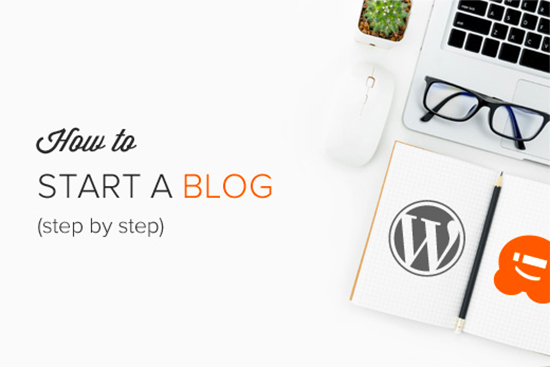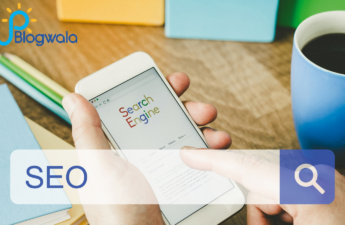How to Write a Blog With WordPress
Writing a blog with WordPress is a popular choice for numerous bloggers due to its stoner-friendly interface and expansive customization options
Step-by-step guide to help you get started: How to Write a Blog With WordPress
-
Set up your WordPress account:
Visit the WordPress website (wordpress.com or wordpress.org) and sign up for an account. If you choose wordpress.com, you’ll have a hosted solution, while wordpress.org provides a self-hosted option.
-
Choose a domain and hosting:
If you opt for a self-hosted WordPress site (wordpress.org), you’ll need to select a domain name and a hosting provider. Follow the instructions provided by your hosting provider to set up WordPress on your domain.
-
Install a WordPress theme:
Themes control the appearance of your blog. In the WordPress dashboard, navigate to “Appearance” and then “Themes.” Browse through the available themes and select one that suits your blog’s style and goals. Install and activate it.
-
Customize your blog:
Access the WordPress Customizer by going to “Appearance” and then “Customize.” Here, you can modify various aspects of your blog’s appearance, such as colors, fonts, header image, and more. Make the desired changes and save them.
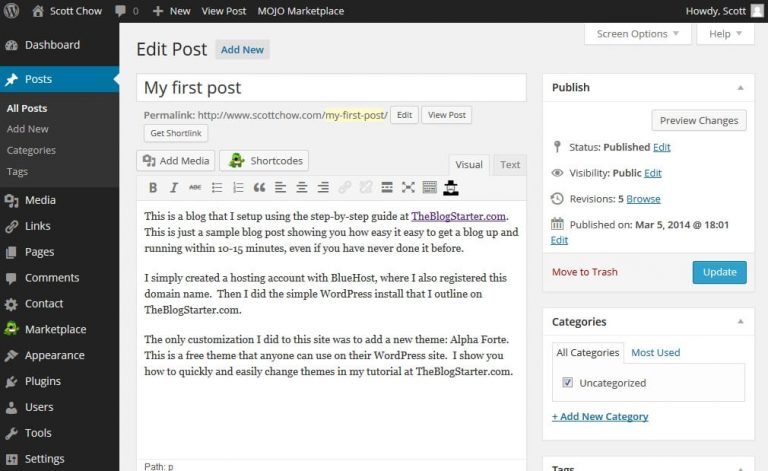
- Install essential plugins: Plugins enhance the functionality of your WordPress blog. Some essential plugins to consider are Yoast SEO for search engine optimization, Akismet for spam protection, and Jetpack for site performance and security. Install and activate the plugins you need.
- Create blog categories: Categories help organize your blog posts. In the WordPress dashboard, go to “Posts” and then “Categories.” Create relevant categories that align with your blog’s topics and content. You can assign multiple categories to a single post.
- Customize settings: Set categories and tags for your blog post to improve its discoverability. You can also add a featured image and set a specific publication date
- Start writing your blog post: To create a new blog post, go to “Posts” and click on “Add New.” Enter a catchy title for your blog post and start writing your content in the editor. Utilize formatting options such as headings, lists, and bold/italic text to structure your post.
- Add media to your blog post: To make your blog visually appealing, you can add images, videos, or other media. Click on the “+” button within the editor to upload media files or embed content from external sources like YouTube or SoundCloud.
- Format and style your blog post: Use the formatting options available in the editor to structure your content effectively. Add headings, paragraphs, and bullet points to improve readability. You can also apply different styles to your text, such as bold, italic, or blockquotes.
- Preview and publish your blog post: Before publishing your blog post, use the preview option to review how it will look on your website. Once you’re satisfied with the content and formatting, click on the “Publish” button to make it live on your blog.
- Promote your blog post: After publishing, share your blog post on social media platforms, engage with your audience, and encourage them to leave comments. This will help drive traffic to your blog and create a sense of community.
- Monitor and update your blog: Regularly check your blog for comments, respond to them, and engage with your readers. Additionally, keep your blog updated by publishing new content consistently. This will attract more visitors and improve your blog’s visibility.
- Share your blog: Promote your blog post on social media, through email newsletters, or other marketing channels to attract readers.
Remember, blogging is an ongoing process that requires consistent effort and creativity. Experiment with different styles, topics, and approaches to find what resonates best with your audience. Good luck with your WordPress blog!