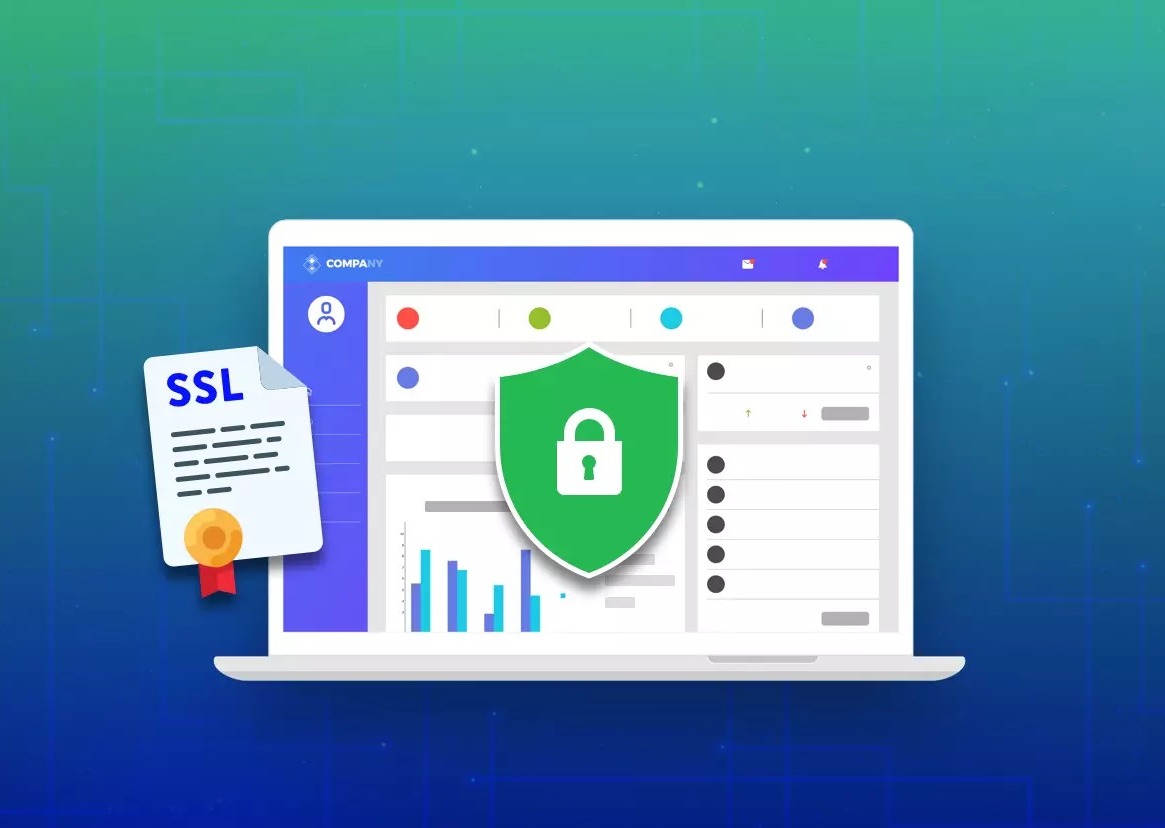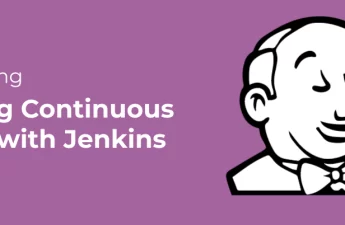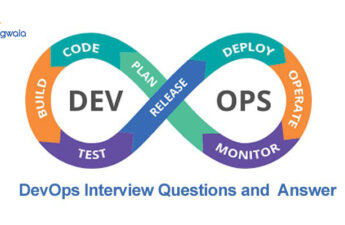Installing an SSL certificate, When running a server, security should be of utmost importance. Ensuring your server is properly secured from outside attacks can be a daunting task for those who are unfamiliar with setting up secure systems. Fortunately, Ubuntu provides an easy way to ensure your server is secure by using SSL (Secure Socket Layer) encryption. This article will provide an in-depth overview of how to install SSL on an Ubuntu server, giving you the necessary steps for establishing a secure connection for your users.
SSL on Ubuntu
SSL, or Secure Socket Layer, is a popular encryption technology used to secure data in transit on the internet. It is widely used by organizations of all sizes to protect their websites and web applications from malicious attacks. Installing SSL on Ubuntu is an easy process that can be done quickly with a few simple steps.
This article will provide step-by-step instructions for installing SSL on Ubuntu systems. We’ll cover how to install the necessary packages, generate a Certificate Signing Request (CSR), obtain an SSL certificate, configure Apache web server for secure connections, and test your setup for successful operation. Armed with this knowledge you’ll be able to easily set up secure communication between your Ubuntu system and the outside world using SSL encryption.
What is SSL?
What is SSL? Secure Sockets Layer (SSL) is a secure protocol used to encrypt and protect data transferred over the internet. It’s main purpose is to provide privacy, authentication, and data security between two endpoints. SSL creates an encrypted connection between a web server and web browser so that any transmitted information is securely exchanged without the risk of being intercepted or decoded by someone else.
When it comes to installing SSL on Ubuntu, there are several steps involved in the process. First, you need to purchase and install an SSL Certificate from a trusted Certificate Authority (CA). After obtaining the certificate, you must generate a Certificate Signing Request (CSR) then submit it to the CA for validation. Once your domain has been validated, your CA will provide you with valid certificate files which must be installed onto your web server using either Apache or Nginx configurations.
Prerequisites: How To Install SSL On Ubuntu
Installing an SSL certificate is a vital part of securing a website, and the process can be quite simple on an Ubuntu server. In order to begin the installation of an SSL certificate on Ubuntu, there are several prerequisites that must be met first.
First, you need to make sure that OpenSSL libraries are installed on your Ubuntu server. You can easily install them using apt-get install command or by downloading the package from their official website. Additionally, you should also have access to the Apache web server and mod_ssl module which allows you to configure HTTPS connection with your browser. If these components are not already in place on your system, then they must be installed beforehand.
Installing an SSL Certificate
Installing an SSL Certificate on Ubuntu is a simple process that can be done in just a few steps. An SSL certificate provides essential encryption for any website, ensuring the security of sensitive information and data. This article will provide detailed instructions on how to install an SSL certificate on Ubuntu.
The first step is to generate a private key and Certificate Signing Request (CSR). To do this, use OpenSSL with the command line interface in terminal. Make sure to include the domain name when generating the key and CSR as it must match with the original request submitted to the signing authority. Once generated, submit both files to get them signed by a trusted third party such as VeriSign or Geo Trust.
The last step is to configure Apache and install your newly signed files onto your web server so they are accessible via HTTPS protocol requests.
Configuring Apache to Use SSL
Configuring Apache to Use SSL can be a daunting task for many users. If you’re looking to install SSL on your Ubuntu server, this article is here to help guide you through the process and provide you with an introduction on how to configure secure communications between an Apache server and its visitors.
SSL stands for Secure Sockets Layer and it is used as a secure communication protocol over networks like the internet. It helps protect sensitive data from eavesdropping and tampering by encrypting information before sending it over the network. To get started, you’ll need to generate a private key file and then generate a certificate signing request (CSR) using OpenSSL. Next, use the CSR to obtain an SSL certificate from a Certificate Authority (CA). Finally, configure Apache web server with your new certificate so that it can communicate securely over HTTPS.
Testing the Configuration
Installing SSL on Ubuntu is a relatively straightforward process, but it’s important to understand the configuration before embarking on any system changes. Testing the configuration helps ensure that the SSL installation meets all of the system requirements and will function properly once activated. This article will provide step-by-step instructions for testing an SSL configuration prior to activation on an Ubuntu server.
Testing can be performed using several different tools, including OpenSSL and mod SSL for Apache servers. The process involves checking whether or not the SSL certificates are configured correctly, verifying that port 443 is listening, and making sure that encryption algorithms are supported by both server and client applications. Additionally, a thorough test checks for any potential vulnerabilities in the protocol itself. Following these steps can help guarantee that your SSL installation is problem-free before going live with it.
Conclusion
In conclusion, installing SSL on Ubuntu is not as challenging as it may seem. With the guidance provided in this article, you can have your website or application up and running with an SSL certificate quickly and easily. Make sure to go through each step carefully and double-check that you have everything configured correctly. Additionally, be sure to check for any updates that may need to be made when an SSL certificate is first installed.